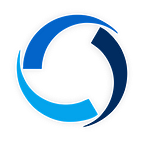Statera (STA) is now available on Binance Smart Chain
A few weeks ago we announced our first step to increasing accessibility to the Statera Ecosystem, today we are very pleased to announce another:
Statera (STA) is now live on Binance Smart Chain (BSC) and available for trading through PancakeSwap.
Please note that the bridge to BSC acts like a wrapper - as a result, deflation does not occur when transacting on BSC. However, both transfers to and from the bridge will incur the standard 1% deflation. Not only will this expansion result in cheaper trading for STA, but anyone that takes advantage of cross chain arbitrage will generate additional burn.
With this launch, the furthest extent of arbitrage opportunities now reaches from STA on BSC through to wSTA on Fantom. Please note, that if someone were to do this they would burn 2% of the STA involved in the transaction:
- To bridge STA back to the Ethereum chain, and
- To wrap or trade STA for wSTA
Below is a guide on how to add BSC as a custom network and bridge wSTA between networks. Please note that the Binance Coin (BNB) native token is needed to trade on the network. It can be bought on most major CEXs, or through Binance Bridge.
How to add Binance Smart Chain as a custom Network
There are two ways to do this: through either manually adding it, or selecting a one-click option.
One-click option
- Navigate to multichain.xyz
- Connect your wallet
- Open the ‘Tokens’ tab on the side menu
- Search for ‘STA’
- The network can be added to Metamask with a single click by hovering over the Destination Chain and clicking the Metamask logo when it pops up as shown below:
Custom add
- In the top right corner of Metamask, click “Ethereum Network”
- Select “Custom RPC” at the bottom
- Enter the below information for the BSC Mainnet and click ‘Save’ to add the BSC Network to Metamask:
Now that you have added the BSC to Metamask, you can swap between the Ethereum and BSC networks as needed by clicking the Network drop-down menu in the top right corner.
You will have to have your Metamask set to the correct network in order to utilize the bridge.
How to bridge your STA to Binance Smart Chain
Again, there are two ways to do this, either through Anyswap or through Multichain:
Anyswap
- Switch your Metamask to the BSC Network.
- Go to anyswap.exchange and connect your Metamask wallet
- In the menu select ‘Bridge’
- You can now select the amount of ERC-20 (ETH) STA that you would like to deposit. You will see that on the receive side you will get BEP-20 (BSC) STA
- Once you have entered the amount you wish to deposit, click “CrossChain Deposit” at the bottom of the screen — Please note that the swap ratio shown on the Anyswap bridge does not account for deflation
- You will then have to approve the transaction via MetaMask. At this time, this is done via signature. Click ‘Sign’ to confirm and initiate the deposit
- To see your BSC Network balances on your Metamask you will have to import the contract for each coin you are adding, in the same way you would import an ERC-20. Make sure you have the correct contract by checking BSCscan
Multichain
While connected to the Ethereum network:
- Go to multichain.xyz and connect your Metamask wallet
- In the menu select ‘Swap’
- On the swap screen, select STA and fill in the number of tokens you would like to bridge
- You will notice that the BSC and ETH wallet address is the same
- Select ‘Transfer’ and sign the transaction. At the time of writing the cost to transfer is $13
- To see your BSC Network balances on Metamask you will have to import the contract for each coin you are adding in the same way you would import an ERC-20. Make sure you have the correct contract by checking BSCscan